Parts of a Computer - Hardware
Key Terms
64 bit architecture
bus
cache memory
clock speed
CPU
hardware
I/O device
input device
modem
motherboard
output device
processor
RAM
memory
Hardware is anything that will break if you drop it. Let's break down a
computer's hardware system into manageable subdivisions: Input
devices, output devices, the processor, and memory.
Input devices - This includes any device you use to send information to the processor.
They include:
- keyboard
- magnetic data storage devices - These devices may be
considered both input and output devices ... and are labeled I/O devices (for
input/output). They include:
- disk drives (for 3½" floppy disks which are obsolete)
- hard drives (usually inside the case and not visible) ... also
called the C: drive on a PC.
- removable storage (external hard drives)
-
solid state storage devices - USB thumb drives, Compact Flash cards
(obsolete),
SD cards (including micro SD), and others are all considered I/O devices. Some computers
have done away with traditional hard drives and gone 100% solid state.
-
cable modem / DSL modem / faxmodem (I/O)
- A modem is used to communicate between computers. This is
necessary for access to the Internet and email. With a fax modem, you
can send anything you can print to a fax machine.
- A modem converts the computer's digital signal to analog (for
line transmission) and vise versa. An analog transmission is a signal of varying
voltage (basically, a wave). The word "modem" is a combination of
the words modulate / demodulate.

Digital is 0 or 1 ... Analog is a wave (animation)
- game console / joystick
- mouse / trackball
- screen pen
(stylist) or light pen
- touch pad
- finger print / facial recognition / biometric scanner
- touch screen
(I/O)
-
Optical disks - CD's and DVD's - both audio and data CD's will run on a computer.
There are 6 different kinds of optical devices currently sold with computers, ... they
are:
-
CD - ROM is read only (you can't change what is on the disk ... making it
exclusively an input device). Virtually all computers can read
this type of disk.
-
DVD - ROM is the same as a CD-ROM, but with a much higher storage
capacity so you can watch movies with this format.
-
CD ± R is mainly an input device, but also allows a one time output
(burn).
-
CD ± RW (I/O) reads the CD, but also allows you to erase the data and
write new data in its place ... like a thumb drive or hard drive can.
-
DVD ± RW (and DVD -RAM) lets you burn your own DVD's that aren't
copyrighted.
- Blu-ray Disc - This new standard uses a blue laser instead of red lasers used by the
other optical devices on this list. Since blue light has a shorter
wavelength than red light, you can compress more data on the disk
without reading errors.
- web cam / digital camera /digital video
- photographic film may be a thing of the past
- sound cards (I/O) - voice input (microphones), ... but also speaker output
- scanner
- used to digitize a picture (like a digital photocopier), but also is capable
of "reading" text for word processing (OCR = optical character recognition).
- read barcodes
- punch cards (obsolete)
- floppy disk drives (obsolete)
- cassette tape (obsolete)
- manual setting of switches and wire connections (very, very obsolete) ...
can you believe it? ... that was the way the first computers were "programmed"!
Output devices - This includes any device that
accepts data from the processor.
-
monitors
A CRT (cathode ray tube) monitor is obsolete but it is a good
place to start. A CRT works
on the same principle as an TV picture tube, but without the tuning circuitry
(which could be added by installing a TV tuner card). A beam of electrons is
directed (by electromagnets) to the screen. Phosphors coated in the
inside of the tube emit light if struck. To produce all the colors,
phosphors of red, green, and blue are illuminated to different intensities.
Computer monitors are
now flat panel LED or LCD screens. They are lightweight and use less
energy than CRT monitors. How
each of these monitors work was covered in earlier units. Also,
touch screen technology changes the monitor to an I/O device.
There are basically three different ways touch screens work (each
covered earlier). When you touch the screen, your action changes
resistance in an electrical path, changes capacitance, or alters acoustic
waves.
Important features
are:
- Size (measured diagonally) 14”, 15”, 17”, 19",
etc.
-
resolution 800 X 600, 1024 X 768, 1280 X 1024 (array of
dots ... each dot is the combination of 3 colors ... red, green and
blue). Each monitor has a maximum resolution setting assigned to
it. A maximum setting of 1280 X 1024 means the monitor has 1280 rows of dots
and 1024 columns of dots.
You can change the display resolution to make images appear bigger or
smaller. When the monitor is set to the highest resolution,
everything on the screen appears the smallest and each "dot" represents a pixel (picture
element). That is, each dot is doing something different. However,
if you move to a lower resolution, everything gets larger. Some adjacent "dots" will be doing the same thing and a pixel gets
bigger (1 pixel = many dots). In some TV shows they conceal the identity
of people by lowering the resolution so much that just a few pixels are
used to display the person's face.
|
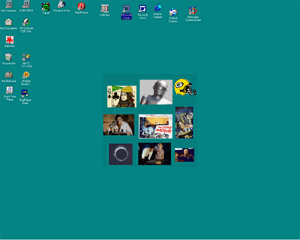
My monitor set to the maximum resolution 1280 x 1024 |
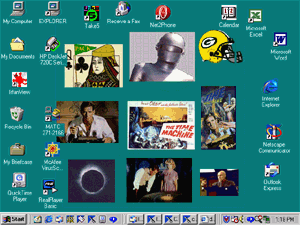
My monitor set to its lowest resolution 640 x 480 |
All the other colors you see are made by mixing these colors (red,
green, and blue) at different intensities.
Click
link
7.2.a
to use a program that lets you mix RGB colors and change intensities to
make other colors
displayed on an LCD screen.
-
printers
- Dot matrix (obsolete) - These old printers used tiny
solenoids as hammers to force ink on a ribbon onto your paper.
They were very noisy and slow. Are you old enough to remember the
heavy boxes of continuous paper sheets and the annoying
guide strips on each side of paper that had to be removed?
- Ink jet (bubble jet) printers are the most common printer used in homes.
These printers are quiet and produce images with high quality color and
resolution. However, these printers are slow and ink cartridges are
quite expensive. Several retailers offer a cheap refill service. The ink is forced out of the cartridge by
thermal methods (tiny resistors vaporize some ink ... forming a forceful
bubble) or by the mechanical push of a piezoelectric crystal.
- Laser printers are still mainly used for high volume, black/white
copies. They are high quality and fast. Laser printers are
mainly found in businesses and school settings. They work by
transferring black toner to the paper via electrostatic charges in much
the same way copy machines work.
- speakers / headphones
- projectors
The Processor
- CPU
(central processing unit) - also known as the processor or microprocessor
- This is the "workhorse" of the computer. It contains millions of
transistors and is only the size of a soda cracker. The transistors
act as lightning fast switches, and are used to hold and manipulate 0's
(zeros) or 1's (ones).
- How fast the CPU works is determined by the Clock Speed of
the computer. If a computer is rated at 800 MHz- (megahertz), that
means the CPU is capable of taking in information at a rate of 800 million
times a second (or it can manipulate a chunk of data every .00000000125
second) ! And they get faster and faster each year ... clock
speeds in the Gigahertz (GHz) range are now the standard.
-
64 bit architecture! What does this mean?
This refers to the amount of data the CPU can take in each cycle.
For decades the standard was 32 bit architecture. This means
the CPU could take in and operate on 32 binary characters at a time.
Newer chip design has increased processing speed by moving to 64
bit architecture. This only works if the data pathways (bus)
to/from the CPU are also constructed to handle this volume and the
software running the computer is written to take advantage of this
design.
- One technique which has been around for years is called
hyper-threading. Essentially this is a trick to make the operating
system believe a single core is two separate cores.
- The latest trend is to introduce 2 (dual core) or 4 (quad core)
CPU's on the same die. This solves heat dissipation problems
as well as a multitude of technical problems, mostly related to data
transfer rates. If interested, click
link 7.2.b to fill in the gaps
- Most of the improvements involving chip design are to make sure the CPU
doesn't have to wait for data. This is done by improving the bus
(which is essentially the "highway" for data between components) and faster
access to memory (like cache memory). Believe it or not, one constraint
deals with the speed of light (the speed of electricity). If you put things in close
physical proximity to each other, it cuts down on the travel time of
an electrical signal (light
travels 30 cm in a nanosecond). Said another way, if your
computer has a clock speed of 1 GHz, in the time it takes the CPU to
complete one machine instruction the output signal will travel about a
foot in a wire. This can represent significant "down time"
(data in the bus is not doing anything useful).
- Intel
is the leading CPU manufacturer with AMD (Advanced
Micro Devices, Inc.) a major
competitor.
- Each year the CPU keeps getting more powerful and less expensive.
-
The Bus - Data is constantly moving through components of your computer.
The "highway system" between devices is known as the bus. One of the main
jobs of the CPU is to act like a cop at an intersection and direct traffic.
It has to find the fastest and most efficient way to move data around.
The cars are the data streams, and the roads are the bus. Each computer
has many different "buses", depending on which device we talk about.
Buses can be considered internal if they interact between devices inside
the casing ... and external if they connect to devices outside the casing.
Some examples are:
- PCI local bus - the link between the expansion slots and the processor.
- USB (universal serial bus) - provides an interface between software
and hardware so the system can tell how a connected device should work
(plug and play).
- HDMI
Memory
When you run software (say a word processing program),
you move the stored program from the hard drive to RAM memory where the
CPU can make use of it. When you write your letters with the program,
the data also gets stored in RAM. If the power goes out before you
have had a chance to save the information to a flash drive or the hard
drive, all your data is lost. The point is, you can think of the
hard drive as a warehouse for data storage and RAM as the place all those zeros
and ones are put into action.
The CPU needs to shovel data (0's or 1's) in and out very quickly.
The data stored on a hard drive takes too much time to access.
To quickly access data the CPU needs, the system relies on an "electronic"
way of storing all those 0's and 1's. This is called RAM - or
random access memory. However, even this method can be slow, so
computer designers store "frequently used" data in a much faster (and more
expensive) memory called
cache memory (which is subclassified as L1 and L2). Once stored in memory, the CPU can quickly move data
in and out.
- Win XP users needed at least 512 MB of RAM.
- Computers running Windows 10 typically require a minimum of 2 GB
(but more is better).
Since the field of computer development is changing so rapidly, new (computer
related) terms are often not found in conventional books.
Link 7.2.c is a great place to brush up and stay current on the latest technology.
Blurred Lines ... what is a computer these days?
Not too long ago people used computers at home or at the office and they
looked like this:
 .... and you had a "modern" cell phone. And it looked like this:
.... and you had a "modern" cell phone. And it looked like this:

Courtesy
Wikimedia Commons
Courtesy
Wikimedia Commons
But that is NOT the case anymore! Smart phones are computers which have
more data crunching power than the top-of-the-line desktop computers had a
decade ago. You can now video chat with people with your desktop/laptop
computer (Google Hangouts, Skype, FaceTime) and you can access the Internet on
your smart phone. Notebooks, iPads, and tablets are somewhere in the
middle. The point is, the vision of what a computer actually is (and looks
like) has evolved enormously in a very short time. All these things are
computers!
©2001, 2004, 2007, 2009, 2016 by Jim Mihal - All rights reserved
No portion may be distributed without the expressed written permission of the author


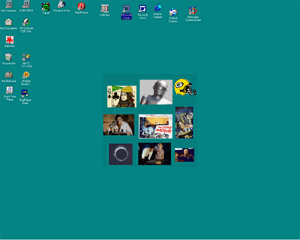
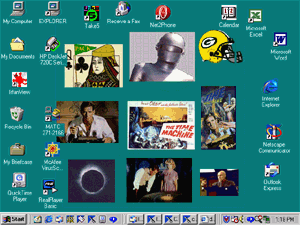
 .... and you had a "modern" cell phone. And it looked like this:
.... and you had a "modern" cell phone. And it looked like this:
