Using the Discussion Board
A discussion board is a communication tool that allows students and the instructor to discuss and exchange ideas. To learn more about using the discussion board tool, please review these resources.
What is a Discussion Board?
Think of a discussion board as a message board that organizes conversations by topics introduced by the instructor. An individual conversation is called a forum. In a forum, you will view, create, and reply to messages. Participation in a forum is oftentimes a graded activity in a course.
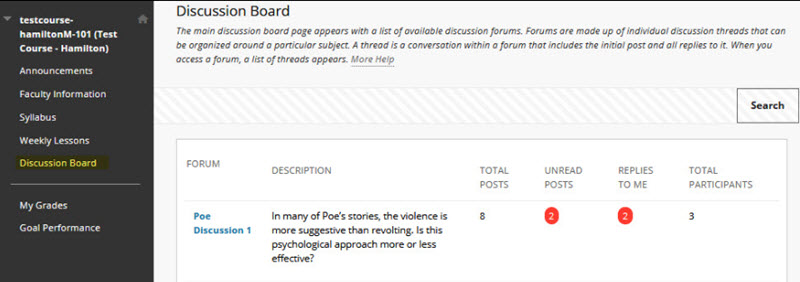
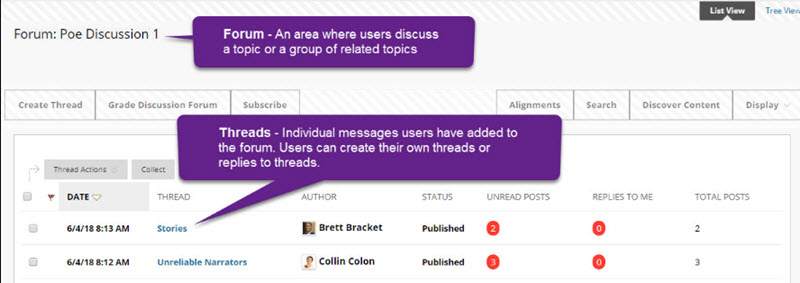
How to Participate in a Discussion Board
To learn how to access and contribute to a course discussion board, please watch this video and review Blackboard's Guide to Discussions.
We recommend the following tips to support your use of this tool.
Writing a Long Message Safely - Don't type lengthy messages directly in the discussion board text box. If you lose internet connectivity before saving or publishing your post, you will lose your work! To prevent this from happening to you, type your message off-line in a word processing program. Then, copy and paste your finished message into the discussion board's thread or reply message field when you are ready.
Proofread and Follow Netiquette Standards - Always check your message for errors in spelling and grammar before submitting it to the discussion board. Once you submit your message, you will most likely not have the option to edit it. Also, make sure you are following best practices for effective communication.
Pay Attention to Instructions - Your instructor may require you to create new threads as well as replies to threads your classmates have written. However, in some cases, your instructor will allow you to reply to your classmate's threads only after you create your own. Your instructor will tell you what tools will be available and how you should use them.
How to Save Threads as Drafts
When you are composing a new thread, it can be saved as an unpublished draft by clicking the Save Draft button. Threads saved as drafts cannot be viewed by your instructor or classmates. As long as the forum remains available to students, you may return to your draft thread to edit and publish it to the forum.
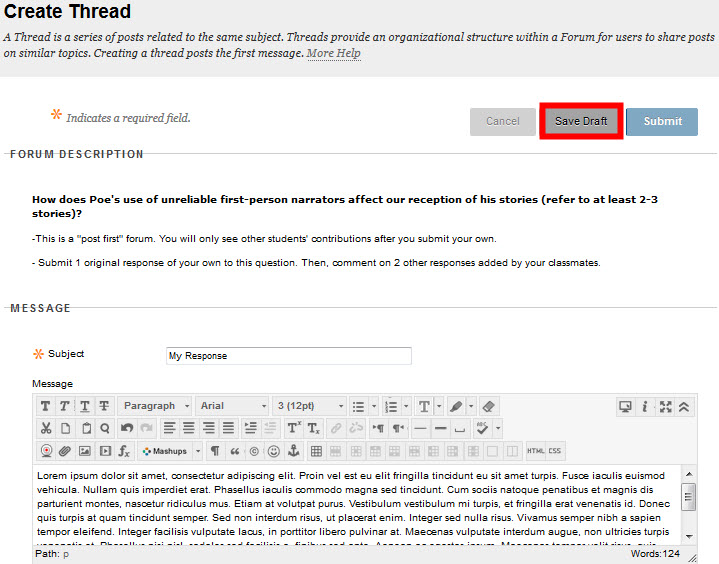
To find a thread that you saved as a draft, return to the forum where you saved the draft thread and use the Display menu to sort through the threads. Choose Show All to view all draft and published threads.
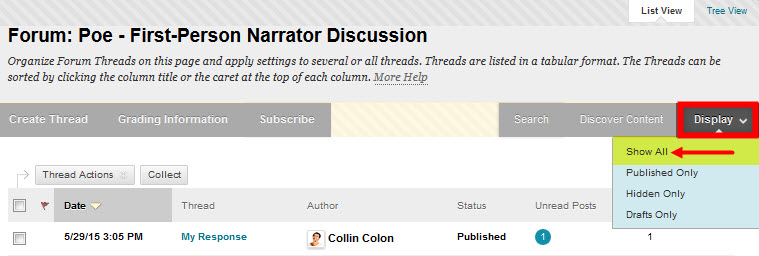
Draft threads will be listed in the forum and will be marked with Draft Status. Click on the title of the draft thread to view the thread.

When viewing the draft thread, you can access options for editing or deleting the draft thread.
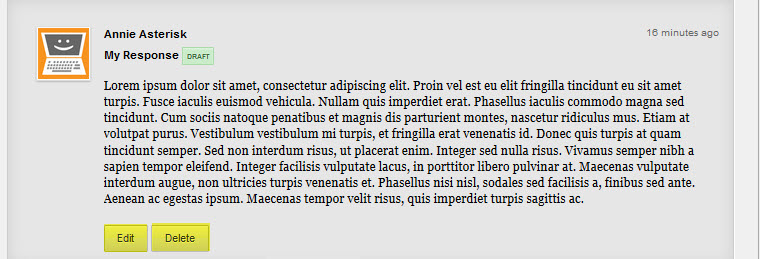
When editing the thread, you can publish the thread by clicking the Submit button. A published thread can be viewed by your instructor and classmates.
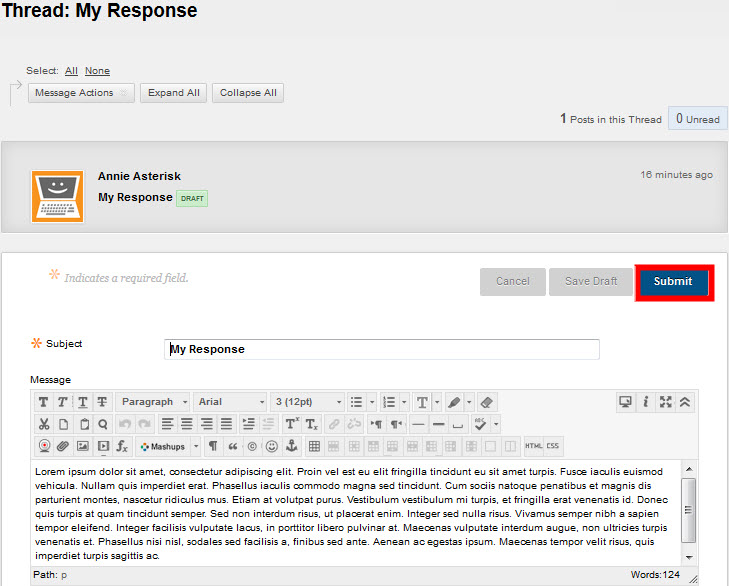
How to Subscribe to a Forum
If your instructor allows you to subscribe to forums or threads in a course, you can opt into recieving e-mail alerts whenever new messages or replies are added to the discussion. To subscribe to a forum or thread, simply click the Subscribe button that appears when viewing discussion board content. To unsubscribe, access the forum or thread that you subscribed to and click the provided Unsubscribe button.
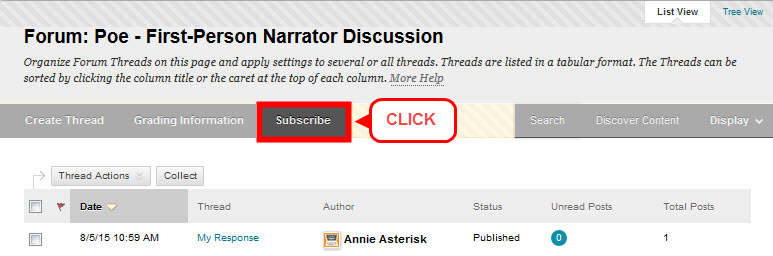
Subscription can be a useful tool for staying aware of conversations happening in the forum. However, do not directly reply to e-mail notifications to participate in a discussion board conversation; you must actually visit the course’s discussion board to reply to threads.
Collecting and Searching Threads
You may collect the contents of one or more discussion threads on one page for easy review by creating a collection. A collection contains all selected threads and their replies. When viewing a collection, you may sort threads in a desired order and filter by author.