Search
Rave Alert Instructions
Updating Your Rave Alert Contact Information
We encourage all students to log into the Rave Alert web page and add /update your preferred contact information. This can include additional email addresses (up to 3), SMS Text Message numbers (up to 3) and Telephone numbers (up to 3). To learn how to log into Rave, please see the Accessing Rave Alert page.
Once you are signed into Rave, you can Edit, Add or Delete your contact information via the "My Account" tab.
Edit Your Contact Information
- To edit a contact phone number or preferred e-mail account, click the "Edit" link next to the type of contact item you want to update.
- A form will appear, where you can change your contact information. When done, click "Save". Rave will be updated so that you recieve notices at your specified points of contact.
Adding a 2nd E-mail Address or Voice-Only Phone Number (Landline or Cell Phone)
- To add an additional contact phone number or secondary e-mail point of contact, click the "Add" link next to the type of contact you want to create.
- A form will appear. Complete the form with your contact information, then click "Save". Rave will be updated so that you recieve notices at these additional points of contact.
Adding a Mobile Phone Number (For Voice and SMS Text Message)
Students can now setup their Rave accounts to issue text alerts to their mobile phones through this process.
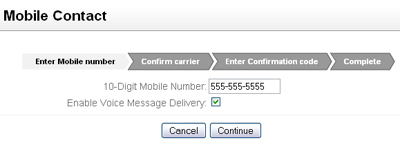 On your "My Account" page, click the "Add" link next to the "Mobile Contacts" contact module.
On your "My Account" page, click the "Add" link next to the "Mobile Contacts" contact module.- In the form that appears, do the following:
- Type your mobile phone's 10 digit phone number in the provided input field.
Click "continue". - The form will attempt to identify your mobile phone carrier. Verify that your mobile phone carrier was found. If it was not found, choose the appropriate carrier from the drop down list. Click "Continue"
- Next, check your mobile phone for a text message from Rave, containing a 4-digit confirmation code.
- Type this code in the Rave Mobile Contact form's confirmation code text-box. Click "Continue" to complete the process. You will now be able to recieve text-alerts from Rave.
- Type your mobile phone's 10 digit phone number in the provided input field.